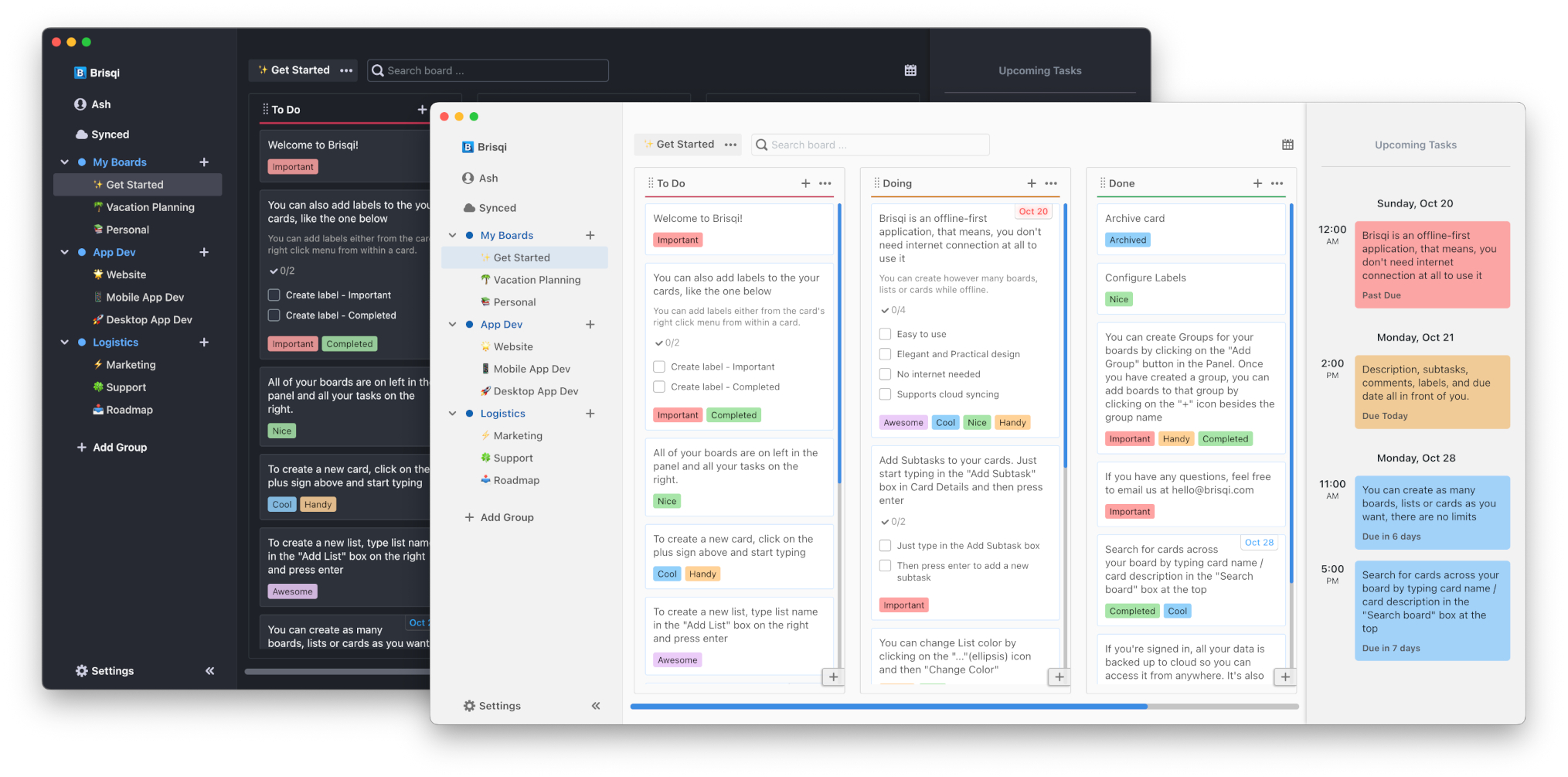How to move card to another board
How To
Important: When you move a card to another board, all the labels added to that card will be removed.
To move a card to another board:
-
Right click on a card to show the context menu and then click on 'Move To Board...'.
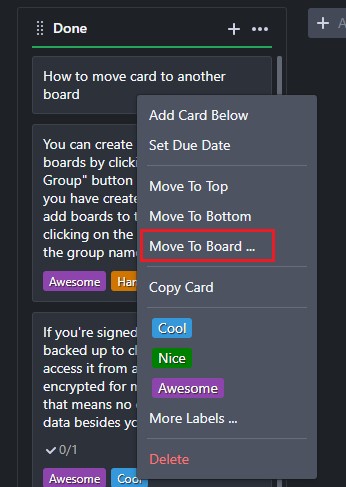
-
Select board from the dropdown menu.
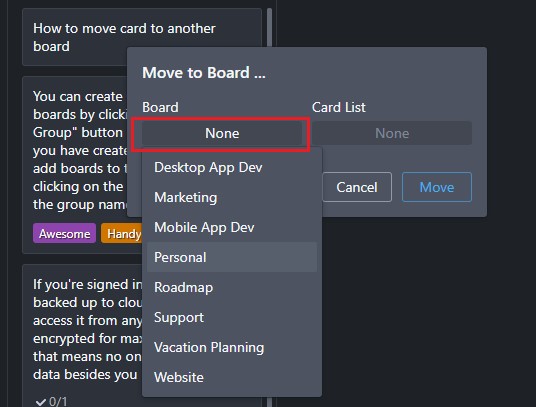
-
Select card list from the dropdown menu.
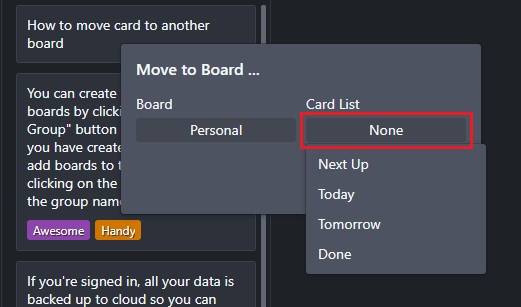
-
Click on 'Move'.
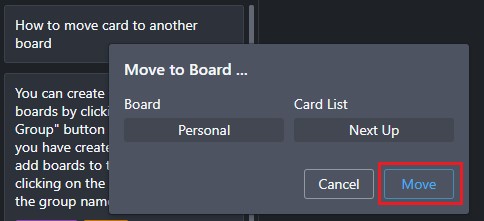
You can also move the card to another board from the card details options menu.
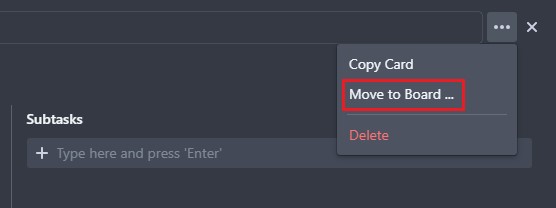
Get more productive with Brisqi!
Brisqi is a beautifully designed, offline-first Kanban and task management app available for macOS, Linux, Windows, iOS, and Android. Ideal for those in corporate environments or with unreliable internet, Brisqi prioritizes data privacy and offers a fully functional offline experience.
Its user-friendly interface features light and dark themes, easy organization with group boards and labeled cards, and a clean design that enhances readability. With a dedicated offline database, Brisqi ensures you stay productive without interruptions, making it a standout choice in the world of productivity apps.