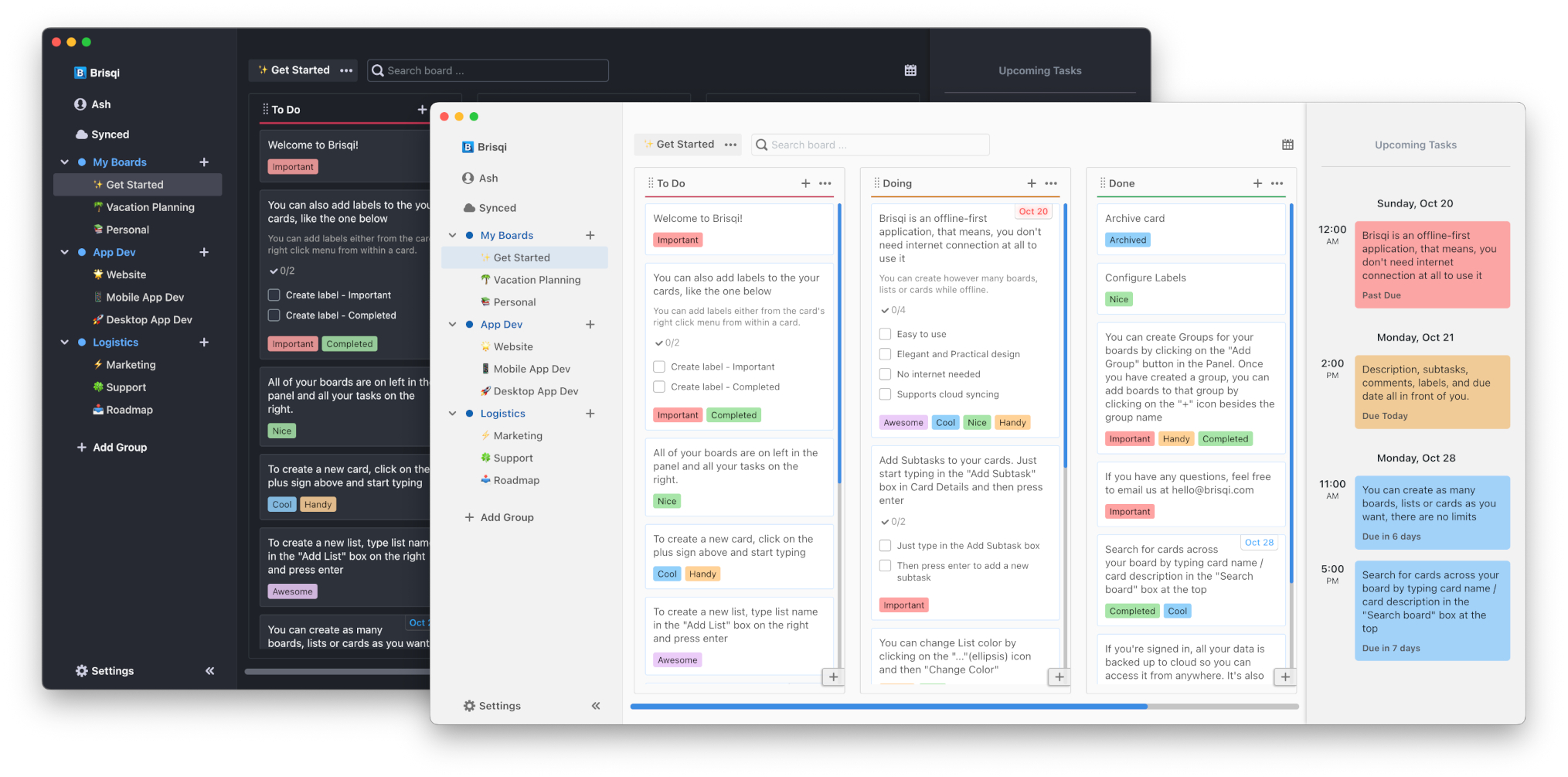How to link and display images
How To
-
Click on card and go to card details. In card details, click on 'Image' icon in in the format menu.
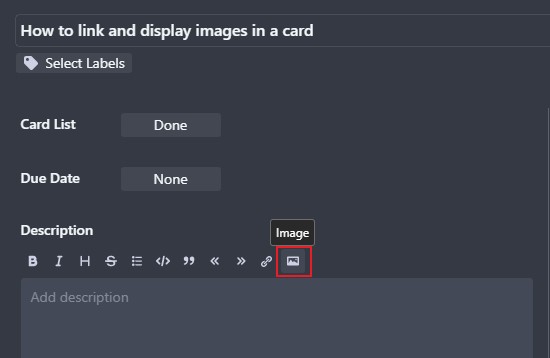
-
Replace 'url' with the path to the image. This path can be a web url or path to the image on your computer.
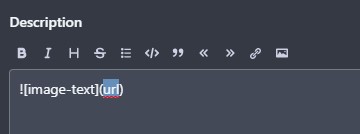
For example:
On macOS and Ubuntu, the path should be as follows:

On Windows, the path should be as follows:

It should look like as follows:
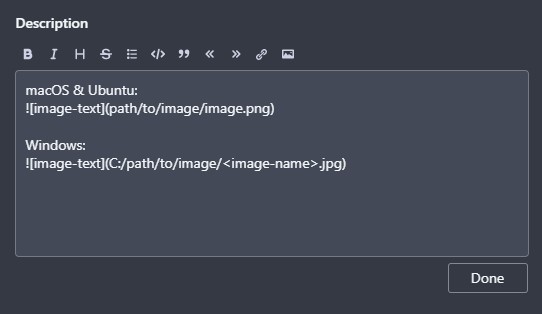
- Click on 'Done, then your image will be shown in the description:
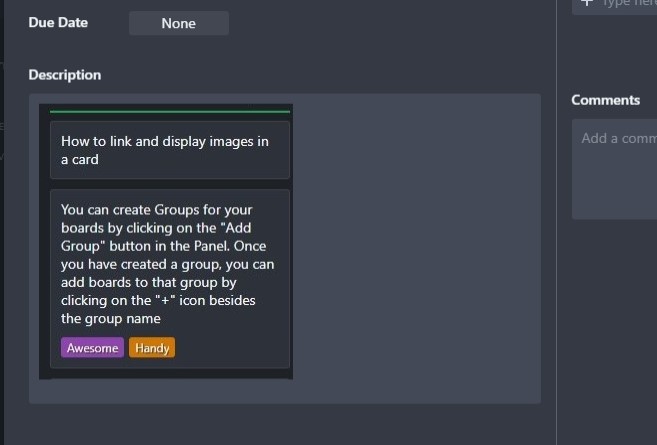
Get more productive with Brisqi!
Brisqi is a beautifully designed, offline-first Kanban and task management app available for macOS, Linux, Windows, iOS, and Android. Ideal for those in corporate environments or with unreliable internet, Brisqi prioritizes data privacy and offers a fully functional offline experience.
Its user-friendly interface features light and dark themes, easy organization with group boards and labeled cards, and a clean design that enhances readability. With a dedicated offline database, Brisqi ensures you stay productive without interruptions, making it a standout choice in the world of productivity apps.