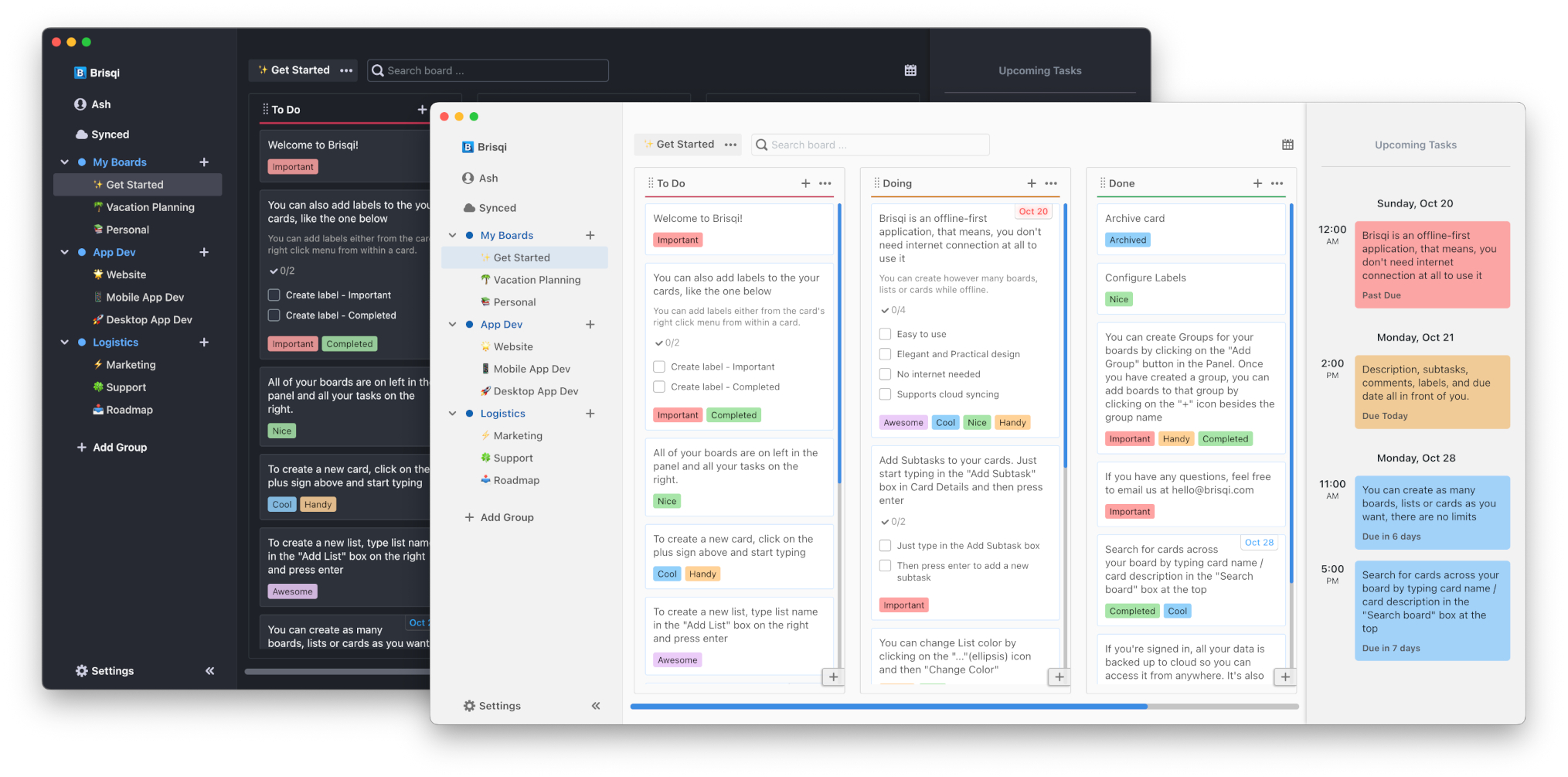How to configure labels
How To
From 'Board Settings' view
-
Go to board settings by clicking on ellipsis icon next to the board name, then click on 'Edit'.
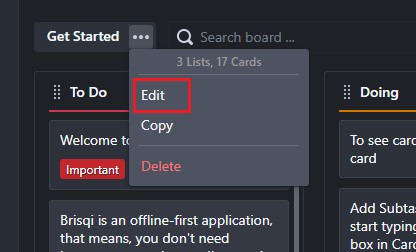
-
Click on configure labels.
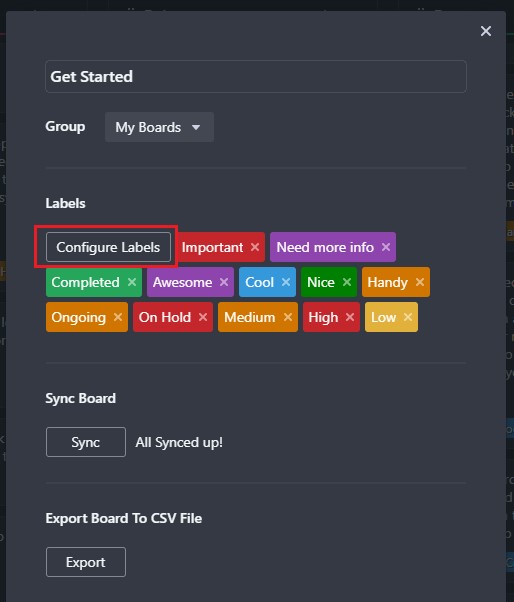
-
Enter text for a new label, then click on '+' button to add the label.
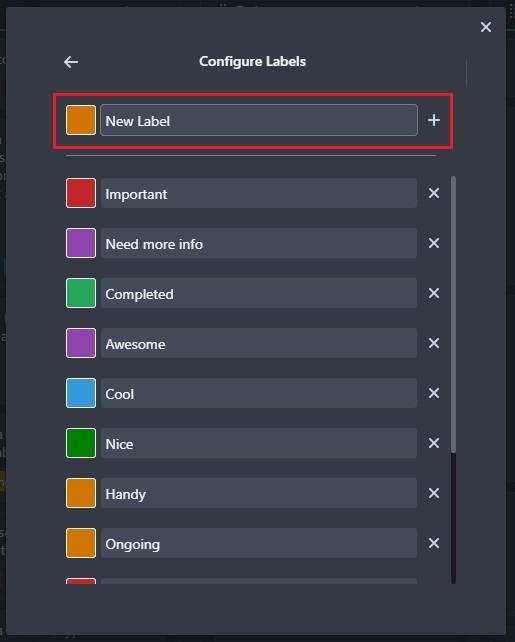
-
You can change the color of an existing label by clicking on the color square besides label name.
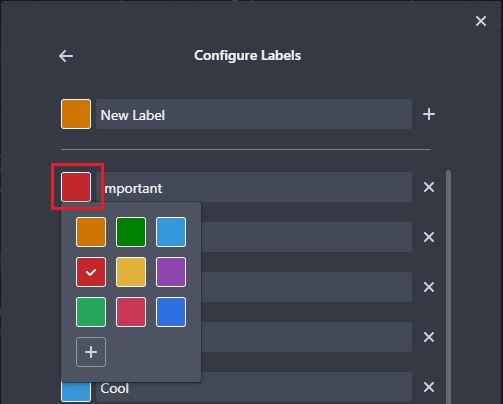
From card's right-click menu
-
You can also go to 'Configure Labels' view by right clicking on a card and then click on 'More Labels'.
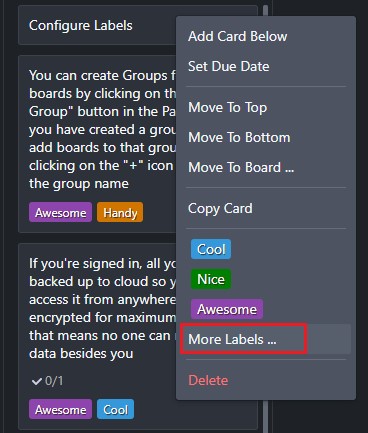
-
From the labels selector menu, click on 'Configure Labels'.
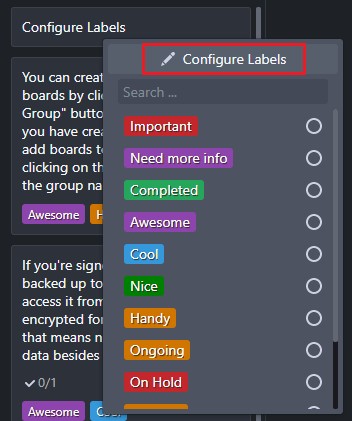
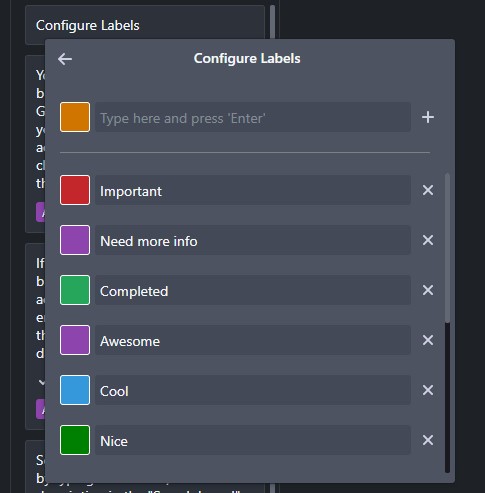
From 'Card Details' view
Labels can be also configured from card details by clicking on 'Select Labels' and then 'Configure Labels'.
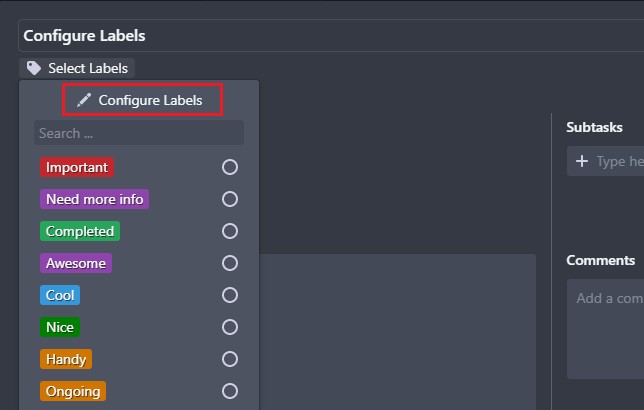
Get more productive with Brisqi!
Brisqi is a beautifully designed, offline-first Kanban and task management app available for macOS, Linux, Windows, iOS, and Android. Ideal for those in corporate environments or with unreliable internet, Brisqi prioritizes data privacy and offers a fully functional offline experience.
Its user-friendly interface features light and dark themes, easy organization with group boards and labeled cards, and a clean design that enhances readability. With a dedicated offline database, Brisqi ensures you stay productive without interruptions, making it a standout choice in the world of productivity apps.