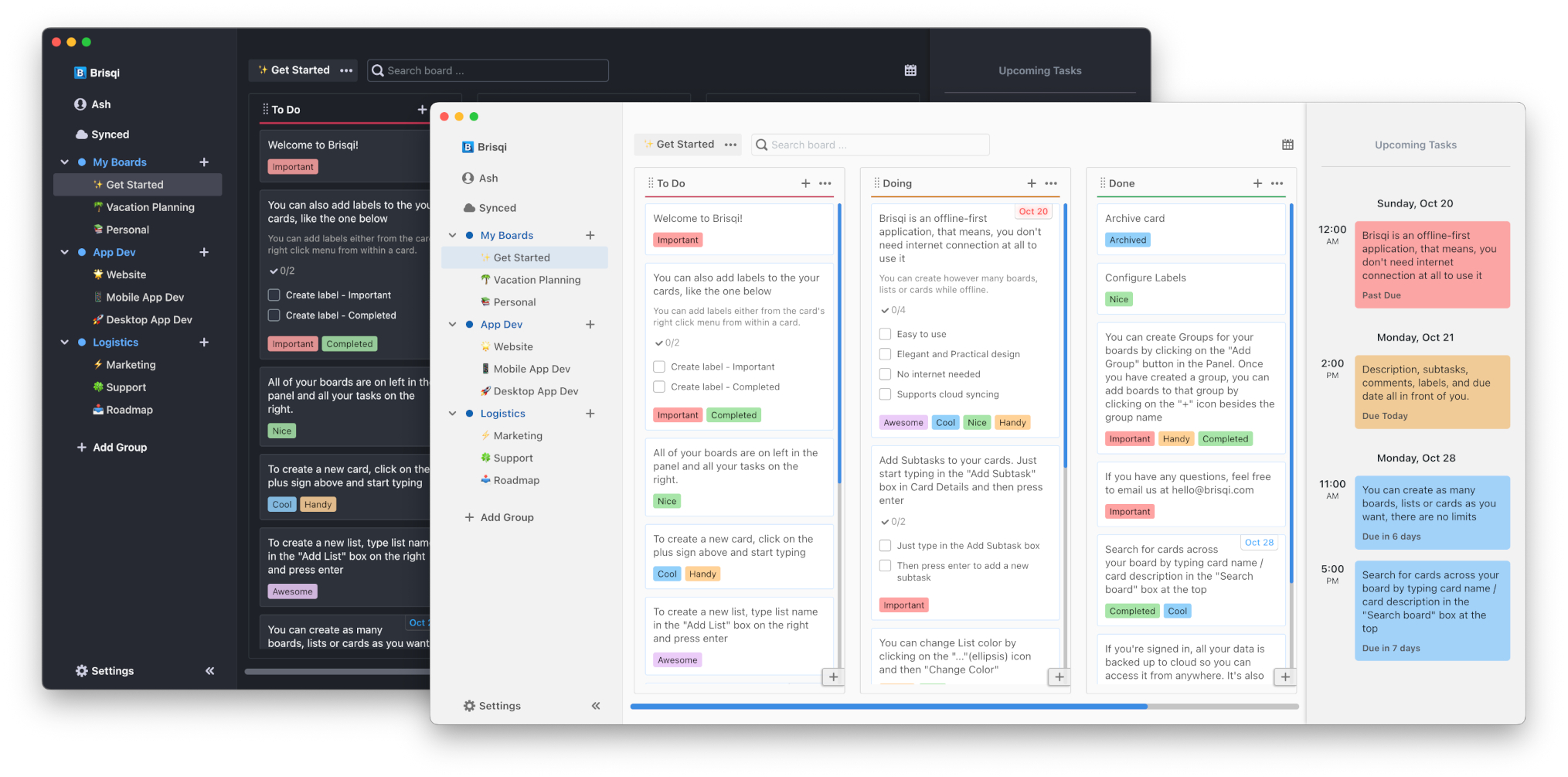How to add custom colors for lists and labels
How To
Custom color for labels
-
Go to board settings by clicking on ellipsis icon next to the board name, then click on 'Edit'.
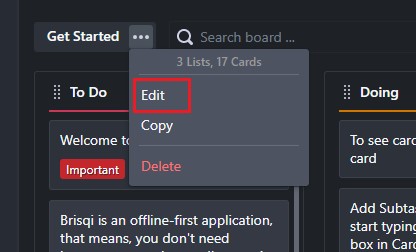
-
Click on configure labels.
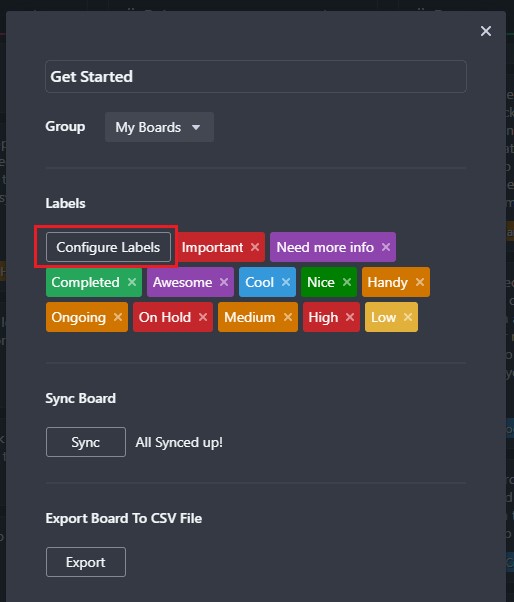
-
Click on the color square, then in the color selector menu, click on '+' button.
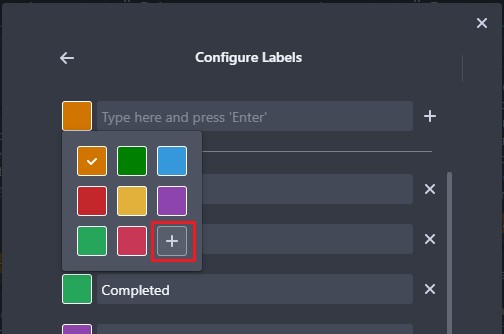
-
Select a color from the color picker and then click on the '+' button to add the color.
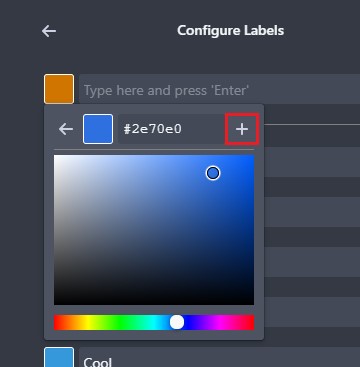
-
Once the color has been added, select the newly added color by clicking on it and then create a new label.
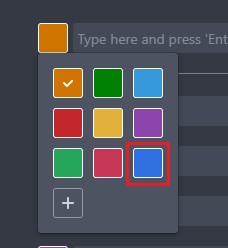
Custom color for lists
-
Open list options menu by clicking on the ellipsis icon and then click on 'Change Color'.
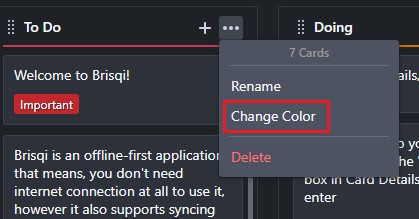
-
If you created a new color from above, then that color will be automatically available in the color selector menu. If you didn't create a color, then just click on the '+' button to create a custom color.
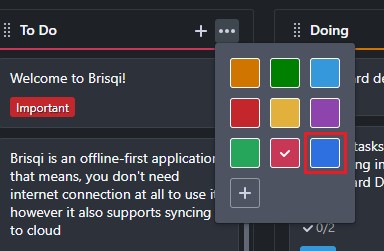
Get more productive with Brisqi!
Brisqi is a beautifully designed, offline-first Kanban and task management app available for macOS, Linux, Windows, iOS, and Android. Ideal for those in corporate environments or with unreliable internet, Brisqi prioritizes data privacy and offers a fully functional offline experience.
Its user-friendly interface features light and dark themes, easy organization with group boards and labeled cards, and a clean design that enhances readability. With a dedicated offline database, Brisqi ensures you stay productive without interruptions, making it a standout choice in the world of productivity apps.